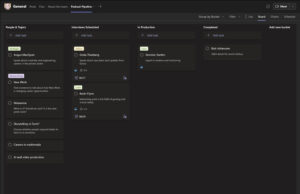It seems everybody has rediscovered the power of conversation, again… and more and more people want to start a podcast. But starting a podcast can be incredibly daunting. If you believe the experts, to do a podcast “properly” you have to get to grips with all sorts of fancy and expensive equipment, software, platforms, and processes. To be honest, it can a bit of a hassle finding the time to figure it all out.
Why should I start a podcast anyway?
There are all sorts of reasons for starting a podcast. For me, the best reason to create a podcast is that you can cover information in more depth and present it in an easy to digest way. We don’t always have time to read a long article, but we can always find time to listen to a podcast in while we work or while we prepare dinner. If it’s done properly, a well-prepared podcast can be a really natural and engaging way of communicating. The trick is to relax so your podcast doesn’t sound like a job interview or a politician reading a speech.
But before you go crazy and spend a tonne of money on a fancy microphone from HyperX or Shure, and then convert your garage into a soundproof studio, it’s a good idea to find out if you actually like doing podcasts. Just as importantly, you should also check that people whether are actually interested in what you have to say. For this reason alone, keeping your podcast quick and cheap while you figure everything out is a smart move.
Here’s my super hacky way to do it
I was recently asked to help set up a new podcast as quickly and as cheaply as possible for an internal project. There was the added challenge that process had to be simple and easy to learn because I would eventually hand over production of the podcast to someone with limited multimedia experience. To do this the way the experts say you’re supposed to, it would have been impossible. So I needed to find a way of doing it using everyday tools you might have lying around the office. Anyway, here’s how I did it.
1. Plan
TL;DR: Use MS Teams or Trello
Planning is everything when it comes to podcasts. You need to come up with interesting topics and figure out if you can talk about it yourself or whether you want to talk to someone who’s an expert in that area. Keeping track of the topics, scheduling interviews, and producing episodes can quickly spiral out of control. The easiest way to do this is to use a task list in Microsoft Teams or create a board in Trello with the following lists or buckets:
- people or topics you’d like to have on your show,
- interviews that have been scheduled,
- episodes in production, and
- a list of completed episodes (just because it’s nice to see what you’ve achieved so far)
Armed with this simple board you can make sure that you stay on top of your episode pipeline.
2. Record
TL;DR: Use MS Teams or Zoom
When it comes to audio it’s easy to get fixated on shiny new equipment, especially microphones. As a video producer, I cringe at videos where the voiceover sounds like it was recorded in the 1930s. Bad audio quality can kill an otherwise good video. But with podcasts, I don’t think the pressure is the same. I mean, we’ve all listened to the radio where someone calls in to take part in a discussion. Sometimes the audio is great, sometimes it sounds like the caller is at the bottom of a well, but we don’t change channel. We accept it and make allowances, don’t we?
Podcasts are a bit like radio. As long as the audio is clear, not too noisy, and you can understand what’s being said, you can get away with your good old Jabra headset for now. It goes without saying that you shouldn’t use an empty meeting room for recording, unless you really like echoes.
You don’t need fancy audio software
You could use something like Adobe Audition to record your podcast, but if you don’t have time to learn how to use it or don’t have the budget, just use either MS Teams or Zoom. As long as your Internet connection is good and nobody is sitting near a metal girder, the sound quality should be perfectly fine.
Personally, even though I used Teams, I have no real preference for either tool. The main difference is that Zoom lets you store your recordings locally. This can sometimes improve quality and speed things up.
3. Edit
TL;DR: Use Premiere Pro or Camtasia
Using Teams or Zoom also means that you can use your favourite video tool – in my case, Premiere Pro – to do the editing. It sounds bonkers but it actually makes sense: with a video track you can visually search through your interview and find the good bits more easily. You can also spot places where someone cringes when they say something they’re not happy with and that you might want to delete.

You might also find it useful to have a secret signal for when you need to do a re-take. It’s much easier to spot these bloopers with video. In any case, I already know Premiere Pro like the back of my hand, so why wouldn’t I use it when it can get the job done just as well as a proper audio tool?
You could use something like Camtasia instead, but Premiere is easier to use and has better audio tools. You can also get free add-ons like Jarle’s Premiere Pro Presets, which are great for tidying up even the tinniest audio. Also, Camtasia doesn’t allow you to export to .mp3, just a format called .m4a. This format is widely recognised so this might not be a problem for you.
Of course you’ll need a jingle for your podcast, if for no other reason than to make it clear that you didn’t just record a phone call 😂. You can get great audio logos and idents from places like Motion Array or Storyblocks, but for quality and price (although not necessarily range) StockUnlimited should be your first stop. For extra impact, I got a very cool voiceover artist on fiverr to record the name of the podcast.
4. Prettify
TL;DR: Use PowerPoint
Before you publish an episode you need to create collateral materials to make it look like a real podcast. At a minimum, you’ll need a banner image to give your podcast an identity and a thumbnail image to identify each episode. If you have Photoshop or Illustrator and are comfortable using them, that’s great. But if not you can always use PowerPoint to create a nice banner image and thumbnail images for each episode. It’s fast, simple and easy to update.
Starting with a basic 1920 x 1080 pixel design so you can scale it down later if necessary, create a single slide with all of the visual elements and text you want for each episode. Resist the urge to put too much text on the slide and avoid thin fonts. Make sure the font is large otherwise it will be hard to read at lower resolutions. Remember to take a look at Unsplash for some nice (and free) background images.
When you’re done, save your PPT file as normal so you can use it again. You can now export the slide as an image.
- File>Save As and change the file type to .jpg.
- Specify which slide you want to save and that’s it.
Do the same for your banner image and you’re all set to publish.
5. Publish
TL;DR: Use YouTube or your company’s internal platform
To publish your podcast you can always use likes of Spotify, Google, Apple or any of the countless other podcast platforms. In fact, once your podcast is up and running and you’ve decided it’s for you, these platforms will give you access to a bigger potential audience.
But let’s say you’re creating a podcast for internal use in your company. It doesn’t make sense to publish to a global platform. Your company might have some sort of media sharing platform like Kaltura where you can securely host podcasts and make them available just within your company. Platforms like this have all of the nice functions you would expect: unlisted and private videos, playlists, channels, internal and external access and so on. Another advantage of Kaltura is that you can update your media without having to create a new URL like with YouTube. Of course if you don’t have Kaltura, you can always use your company’s internal Sharepoint platform. It might not be as pretty, but it’s still free and relatively easy to use.
If you already have a YouTube channel and want to create a public podcast, why not capitalize on that? There’s nothing to say you just have to upload videos to YouTube. You can create a new channel or playlist and upload your podcasts there. This lets you reach your existing audience and provide them with a better variety of content. It’s free, easy to use and everybody can access it.
Don’t forget to gather information to include in the show notes. This would typically include speaker bios, an episode summary, links to any resources that are mentioned in the episode, as well as a table of contents so that people can see what topics are coming up and, depending on the platform, jump to those sections using the chapter links.
Time to get cracking!
So to wrap it all up, starting a podcast doesn’t have to be a technical and logistical nightmare. Using fairly standard tools and a bit of creativity you can put together a decent podcast that will meet your needs, whether that’s just testing the waters or creating a no frills channel for communicating with your audience. As long as you have interesting guests and topics, do a reasonably competent job of editing it all together, and have fun in the process, there’s nothing stopping you from getting started. Once your podcast starts to take off, that’s when you can invest in a fancy microphone and start thinking about improving production values. Until then, just give it a try and have some fun.
If you have any other hacks for making podcasts or alternative uses for everyday software, we’d love to hear about them.